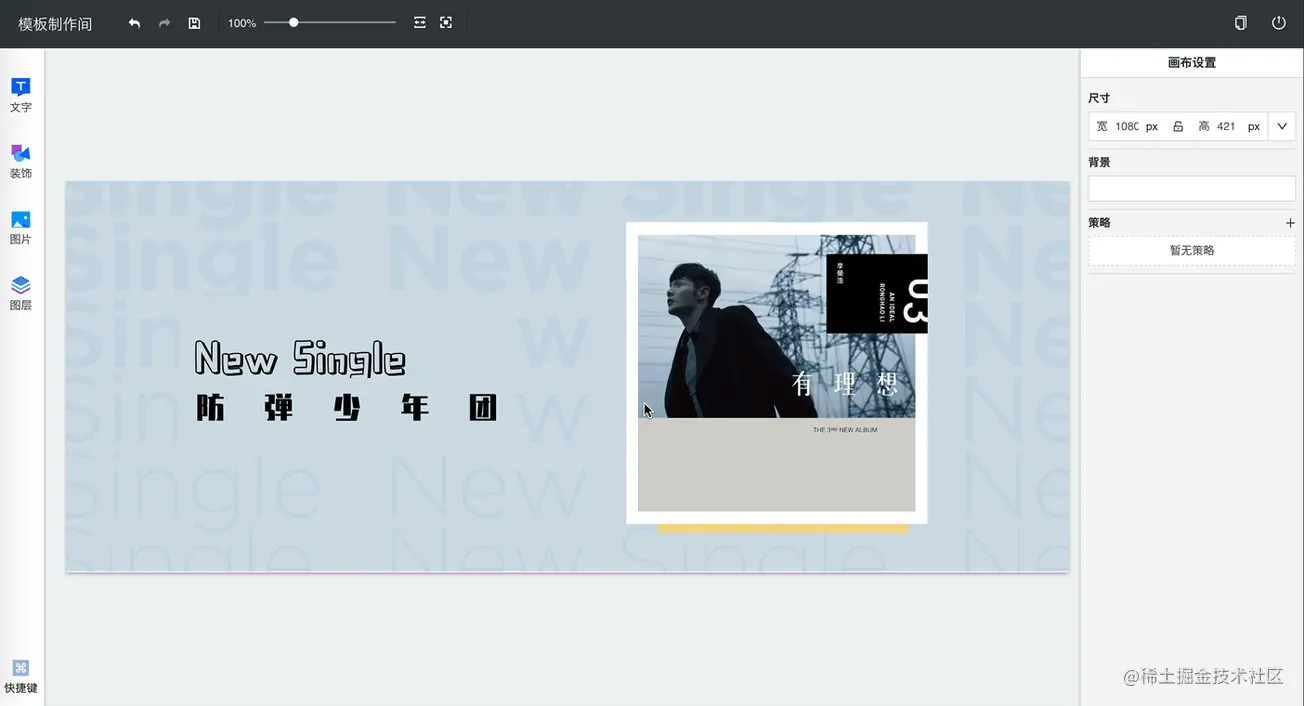 这个页面有着类似PPT的交互:从左侧的工具栏中选择元素放入中间的画布、在画布中可以删除、操作(拖动、缩放、旋转等)这些元素
这个页面有着类似PPT的交互:从左侧的工具栏中选择元素放入中间的画布、在画布中可以删除、操作(拖动、缩放、旋转等)这些元素
在这个编辑过程中,让用户能够进行操作的撤销、重做会提高编辑效率,大大提高用户体验,而本文要讲的正式这个功能实现中的探索和总结
# 功能分析
用户的一些列操作会改变页面的状态

在进行了某个操作后,用户有能力回到之前的某个状态,即撤销
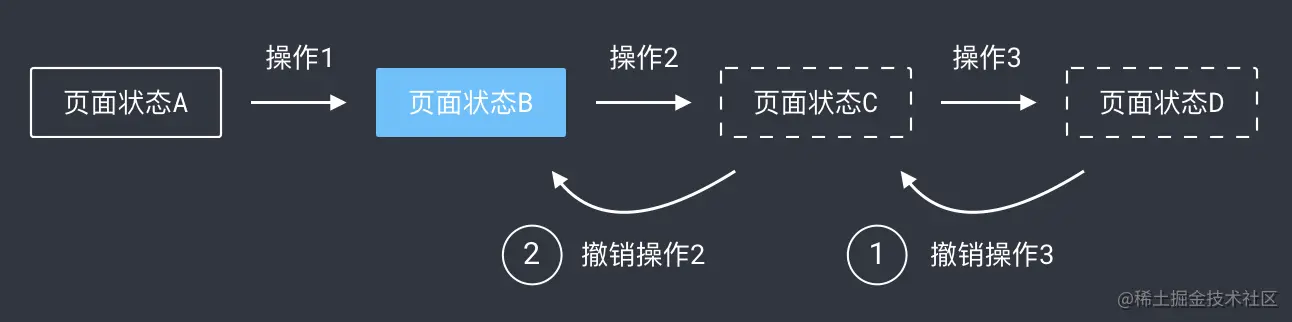
在撤销某个操作后,用户有能力再次恢复这个操作,即重做
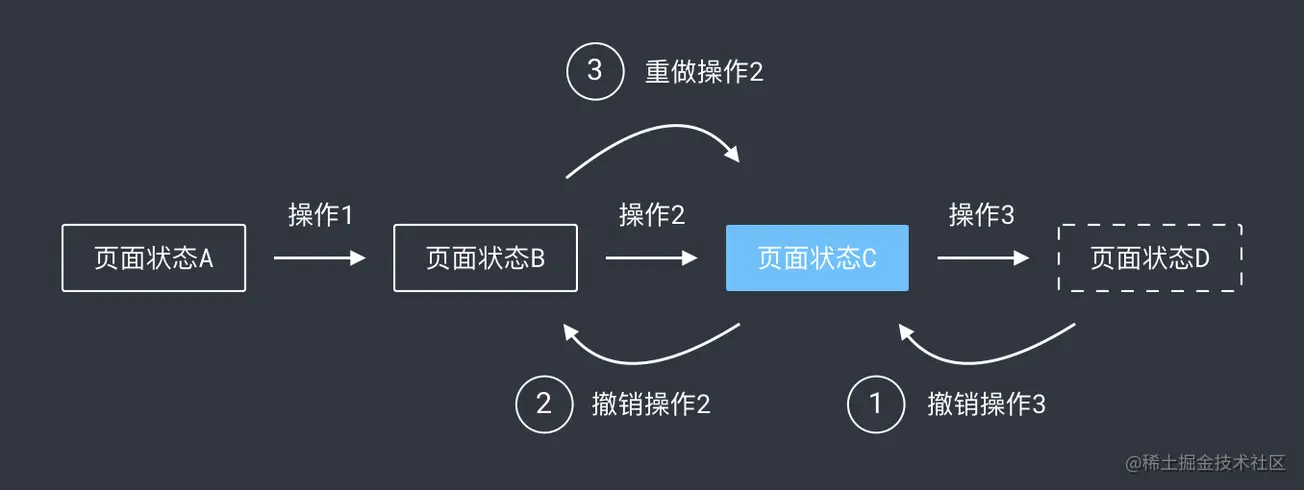
当页面处于某个状态时,这时用户进行了某个操作后,这个状态后面的状态会被抛弃,此时会产生一个新的状态分支
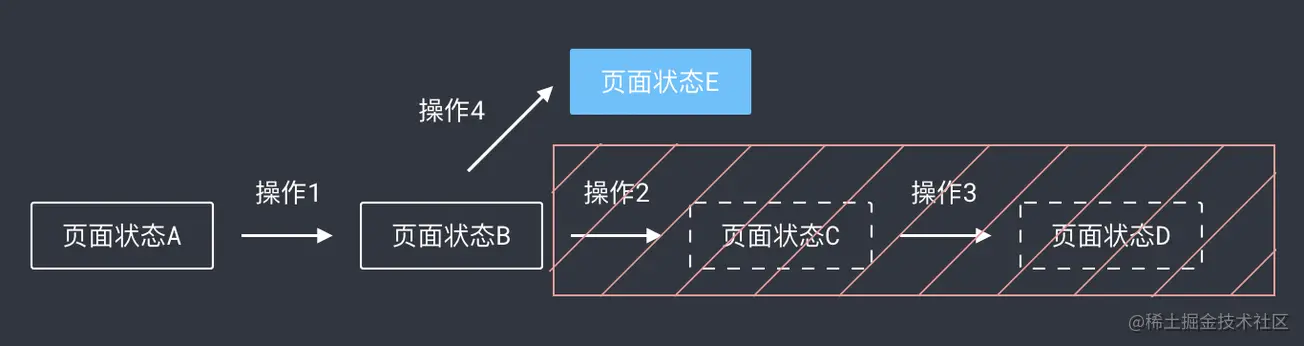
下面,开始实现这些逻辑
# 功能初实现
基于以上的分析,实现撤销重做功能需要实现
- 保存用户的每个操作
- 针对每个操作设计与之对应的一个撤销逻辑
- 实现撤销重做的逻辑
# 第一步:数据化每一个操作
操作造成的状态改变可以用语言来描述,如下图,页面上有一个绝对定位div和一个button,每次点击button会让div向右移动10px.这个点击操作可以被描述为:div的样式属性left增加10px
显然,Javascript并不认识这样的描述,需要将这份描述翻译成Javascript认识的语言
const action = {
name: 'changePosition',
params: {
target: 'left',
value: 10
}
}
上面代码中使用变量name表示操作具体的名称,params存储了该操作的具体数据。不过JavaScript目前让然不知道如何使用这个它,还需要一个执行函数来指定如何使用上面的数据:
function changePosition(data, params) {
const { property, distance } = params;
data = { ...data };
data[property] += distance;
return data;
}
其中,data为应用的状态数据,params为action.params;
# 第二步:编写操作对应的撤销逻辑
撤销函数中结构与执行函数类似,也应该能获取到data和action
function changePositionUndo(data, params) {
const { property, distance } = params;
data = { ...data };
data[property] -= distance;
return data;
}
所以,action的设计应当同时满足执行函数和撤销函数的逻辑
# 第三步:撤销、重做处理
上述的action、执行函数、撤销函数三者作为一个整体共同描述了一个操作,所以存储时三者都要保存下来。
这里基于约定进行绑定:执行函数名等于操作name,撤销函数名等于name + 'Undo',这样就只需要存储action,隐式的存储了执行函数和撤销函数
编写一个全局模块存放函数、状态等:src/manager.js
const functions = {
changePosition(state, params) {},
changePositionUndo(state,params) {},
}
export default {
data: {},
actions: [],
undoActions: [],
getFunction(name) {
return functions[name]
}
}
那么,点击按钮会产生一个新的操作,我们需要做的事情有三个
- 存储操作action
- 执行该操作
- 如果处于历史节点,需要产生新的操作分支
import manager form 'src/manager.js';
buttonElem.addEventListener('click', () => {
manager.actions.push({
name: 'changePosition',
params: { target: 'left', value: 10}
})
const execFn = manager.getFunction(action.name);
manager.data = execFn(manager.data, action.params);
if(manager.undoActions.length) {
manager.undoActions = [];
}
})
其中,undoActions存放的是撤销的操作action,这里清空表示抛弃当前节点以后的操作。将action存进manager.actions,这样需要撤销操作的时候,直接取出manager.actions中最后一个action,找到对应撤销函数并执行即可
import manager from 'src/manager.js';
function undo() {
const action = manager.actions.pop();
const undoFn = manager.getFunction(`${action.name}Undo`);
manager.data = undoFn(manager.data, action.params);
manager.undoActions.push(action)
}
需要重做的时候,取出manager.undoActions中最后的action,找到对应执行函数并执行
import manager from 'src/manager.js';
function redo() {
const action = manager.undoActions.pop();
const execFn = manager.getFunction(action.name);
manager.data = execFn(manager.data, action.params);
}
# 模式优化:命令模式
以上代码可以说基本满足了功能需求,但是在我看来让然存在一些问题:
- 管理分散:某个操作的action、执行函数、撤销函数分开,当项目越来越大将会维护困难
- 职责不清: 并么有明确规定执行函数、撤销函数、状态改变交给业务组件执行还是给全局管理者执行,这不利于组件和操作的复用
想有效地解决以上问题,需要找到一个合适的新模式来组织代码,我选择了命令模式。
# 命令模式简介
简单来说,命令模式将方法、数据都封装到单一的对象中,对调用方与执行方进行解耦,达到职责分离的目的
以顾客在餐厅吃饭为例子
- 顾客点餐时,选择想吃的才,提交一份点餐单
- 厨师收到这份菜单后根据内容做菜
期间,顾客和厨师之间没有见面交谈,而是通过一份点餐单来形成联系,这份点餐单就是一个命令对象,这样的交互模式就是命令模式
# action+ 执行函数+ 撤销函数= 操作命令对象
为了解决管理分散的问题,可以吧一个操作的action、执行函数、撤销函数作为一个整体封装成一个命令对象
class ChangePositionCommand {
constructor(property, distance) {
this.property = property; // 如left
this.distance = distance; // 如10
}
execute(state) {
const newState = {...state};
newState[this.property] += this.distance;
return newState;
}
undo(state) {
const newState = {...state};
newstate[this.property] -= this.distance;
return newState;
}
}
# 业务组件只关心命令对象的生成和发送
在状态数据处理过程中往往伴随着一些副作用,这些与数据耦合的逻辑会大大降低组件的复用性。因此,业务组件不关心数据修改过程,而是专注于自己指着:生成操作命令对象发送给状态管理者
import manager from 'src/manager';
import { changePositionCommand } from 'src/commands';
buttonElem.addEventListener('click', () => {
const command = new ChangePositionCommand('left', 10);
manager.addCommand(command);
})
# 状态管理者值关心数据变更和操作命令对象治理
class Manager {
constructor(initialState) {
this.state = initialState;
this.commands = [];
this.undoCommands = [];
}
addCommand(command) {
this.state = command.execute(this.state);
this.commands.push(command);
this.undoCommands = [];
}
undo() {
const command = this.commands.pop();
this.undoCommands.push(command);
}
redo() {
const command = this.undoCommands.pop();
this.state = command.execute(this.state);
this.commands.push(command);
}
}
export default new Manager({});
这样的模式已经可以让项目的代码变得健壮,看起来已经不错了,但是能不能更好呢?
demo
// 命令基类
class Command {
execute() {
throw new Error('execute method must be implemented');
}
undo() {
throw new Error('undo method must be implemented');
}
}
// 命令历史管理器
class CommandHistory {
constructor() {
// 存储命令的数组
this.history = [];
// 当前命令索引
this.currentIndex = -1;
}
// 执行新命令
execute(command) {
// 如果在历史记录中间执行了新命令,需要清除后面的记录
if (this.currentIndex < this.history.length - 1) {
this.history = this.history.slice(0, this.currentIndex + 1);
}
// 执行命令
command.execute();
// 添加到历史记录
this.history.push(command);
this.currentIndex++;
}
// 撤销操作
undo() {
if (this.canUndo()) {
const command = this.history[this.currentIndex];
command.undo();
this.currentIndex--;
return true;
}
return false;
}
// 重做操作
redo() {
if (this.canRedo()) {
this.currentIndex++;
const command = this.history[this.currentIndex];
command.execute();
return true;
}
return false;
}
// 检查是否可以撤销
canUndo() {
return this.currentIndex >= 0;
}
// 检查是否可以重做
canRedo() {
return this.currentIndex < this.history.length - 1;
}
// 清空历史记录
clear() {
this.history = [];
this.currentIndex = -1;
}
}
// 文本编辑器类
class TextEditor {
constructor() {
this.content = '';
}
setText(text) {
this.content = text;
}
getText() {
return this.content;
}
}
// 插入文本命令
class InsertTextCommand extends Command {
constructor(editor, text, position) {
super();
this.editor = editor;
this.text = text;
this.position = position;
this.oldContent = editor.getText();
}
execute() {
const content = this.editor.getText();
const newContent =
content.slice(0, this.position) +
this.text +
content.slice(this.position);
this.editor.setText(newContent);
}
undo() {
this.editor.setText(this.oldContent);
}
}
// 删除文本命令
class DeleteTextCommand extends Command {
constructor(editor, start, end) {
super();
this.editor = editor;
this.start = start;
this.end = end;
this.oldContent = editor.getText();
}
execute() {
const content = this.editor.getText();
const newContent =
content.slice(0, this.start) + content.slice(this.end);
this.editor.setText(newContent);
}
undo() {
this.editor.setText(this.oldContent);
}
}
// 替换文本命令
class ReplaceTextCommand extends Command {
constructor(editor, start, end, newText) {
super();
this.editor = editor;
this.start = start;
this.end = end;
this.newText = newText;
this.oldContent = editor.getText();
}
execute() {
const content = this.editor.getText();
const newContent =
content.slice(0, this.start) +
this.newText +
content.slice(this.end);
this.editor.setText(newContent);
}
undo() {
this.editor.setText(this.oldContent);
}
}
// 键盘快捷键处理
function setupKeyboardShortcuts(commandHistory) {
document.addEventListener('keydown', (e) => {
// Ctrl/Cmd + Z: 撤销
if ((e.ctrlKey || e.metaKey) && e.key === 'z' && !e.shiftKey) {
e.preventDefault();
commandHistory.undo();
}
// Ctrl/Cmd + Shift + Z: 重做
if ((e.ctrlKey || e.metaKey) && e.key === 'z' && e.shiftKey) {
e.preventDefault();
commandHistory.redo();
}
});
}
// 使用示例
const editor = new TextEditor();
const commandHistory = new CommandHistory();
// 设置键盘快捷键
setupKeyboardShortcuts(commandHistory);
// 示例用法
function insertText(text, position) {
const command = new InsertTextCommand(editor, text, position);
commandHistory.execute(command);
}
function deleteText(start, end) {
const command = new DeleteTextCommand(editor, start, end);
commandHistory.execute(command);
}
function replaceText(start, end, newText) {
const command = new ReplaceTextCommand(editor, start, end, newText);
commandHistory.execute(command);
}
// 使用示例
insertText('Hello', 0); // 插入 "Hello"
insertText(' World', 5); // 插入 " World"
console.log(editor.getText()); // "Hello World"
commandHistory.undo(); // 撤销插入 " World"
console.log(editor.getText()); // "Hello"
commandHistory.redo(); // 重做插入 " World"
console.log(editor.getText()); // "Hello World"
deleteText(5, 11); // 删除 " World"
console.log(editor.getText()); // "Hello"
replaceText(0, 5, 'Hi'); // 替换 "Hello" 为 "Hi"
console.log(editor.getText()); // "Hi"
# 模式进阶:数据快照式
命令模式要求开着针对每一个操作都要额外开发一个撤销函数,这无疑是麻烦的。接下来我们要介绍数据快照就是改进这个缺点
数据快照式通过保存每次操作后的数据快照,然后在撤销重做的时候通过历史快照恢复页面,模式模型如下
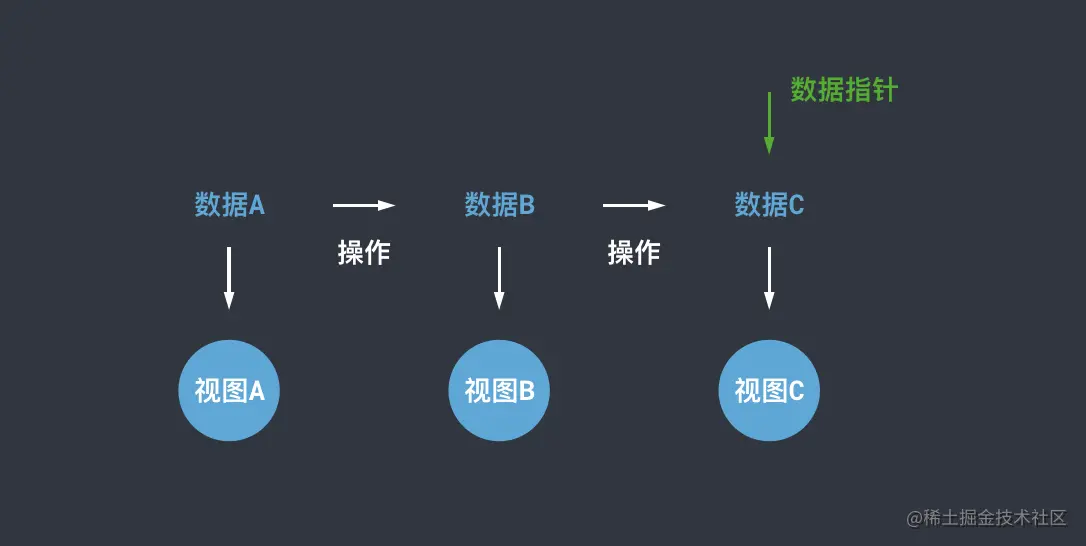
要使用这种模式是有要求的
- 应用的状态数据需要集中管理,不应该分散在各个组件
- 数据更改流程中有统一的地方可以做数据快照存储
这些要求不难理解,既然要产生数据快照,集中管理才会更加便利。基于这些要求,我选择了市面上较为流行的Redux来作为状态管理器
# 状态数据结构设计
按照上面的模型图,Redux的state可以设计成
const state = {
timeline: [],
current: -1,
limit: 1000,
}
代码中,各个属性的含义为
- timeline:存储数据快照的数组
- current:当前数据快照的指针,为timeline的索引
- limit:规定了timeline的长度,防止存储的数据量过大
# 数据快照生成的方式
假设应用初始的状态数据为:
const data = { left: 100 };
const state = {
timeline: [data],
current: 0,
limit: 1000,
}
进行了某个操作后,left加100, 有些新手可能会直接怎么做
const newData = data;
newData.left += 100;
state.timeline.push(newData);
state.current += 1;
这显然是错误的,因为Javascript的对象是引用类型,变量名只是保存了他们的引用,真正的数据存放在内存中,所以data和newData共享一份数据,所以历史数据和当前数据都会发生变化
方式一:使用深拷贝
深拷贝的实现最简单的方法就是使用JSON对象的原生方法:
const newData = JSON.parse(JSON.stringify(data));或者借助一些工具比如dash
const newData = lodash.cloneDeep(data);不过,深拷贝可能会出现循环引用而引起的死循环问题,而且,深拷贝会拷贝每一个节点,这样的方式带来了无谓的性能损耗
方式二:构建不可变数据
假设有个对象如下,需要修改第一个component的width为200
const state = { components: [ { type: 'rect', width: 100, height: 100 }, { type: 'triangle': width: 100, height: 50} ] }目标属性的在对象树中的路径为:['components', 0, 'width'],这个路径上有些数据是引用类型,为了不造成共享数据的变化,这个引用类型要先变成一个新的引用类型,如下:
const newState = { ...state }; newState.components = [...state.components]; newState.components[0] = { ...state.components[0] };这时你就可以放心修改目标值了:
newState.components[0].width = 200; console.log(newState.components[0].width, state.components[0].width); // 200, 100这样的方式只修改了目标属性节点的路径上的引用类型值,其他分支上的值是不变的,这样节省了不少内存。为了避免每次都一层一层去修改,可以将这个处理封装成一个工具函数:
const newState = setIn(state, ['components', 0, 'width'], 200)setIn 源码 (opens new window)
# 数据快照处理逻辑
运行某个操作,reducer代码为
function operationReducer(state, action) {
state = {...state};
const { current, limit } = state;
const newData = ...;// 省略过程
state.timeline = state.timeline.slice(0, current + 1);
state.timeline.push(newData);
state.timeline = state.timeline.slice(-limit);
state.current = state.timeline.length - 1;
return state;
}
有两个地方需要解释:
- timline.slice(0, current + 1):这个操作是前文提到的,进行新操作时,应该抛弃当前节点后的操作,产生一个新的操作分支;
- timline.slice(-limit):表示只保留最近的 limit 个数据快照;
# 使用高阶reducer
在实际项目中,通常会使用combineReducers (opens new window)来模块化reducer,这种情况下,在每个reducer中都要重复以上的逻辑。这时候就可以使用高阶reducer函数来抽取公共逻辑
const highOrderReducer = reducer => {
return (state, action) => {
state = { ...state };
const { timeline, current, limit } = state;
// 执行真实的业务的reducer
const newState = reducer(timeline[current], action);
// timeline 处理
state.timeline = timeline.slice(0, current + 1);
state.timeline.push(newState);
state.timeline = state.timeline.slice(-limit);
state.current = state.timeline.length - 1;
return state;
}
}
这个高阶 reducer 使用 const newState = reducer(timeline[current], action) 来对业务 reducer 隐藏数据快照队列的数据结构,使得业务 reducer 对撤销重做逻辑无感知,实现功能可拔插。
# 增强高阶reducer,加入撤销重做逻辑
撤销重做时也应该遵循 Redux 的数据修改方式使用 store.dispatch,为:
- store.dispatch({ type: 'undo' })
- store.dispatch({ type: 'redo'}) 这两种action不应该进入到业务reducer,需要进行拦截
const highOrderReducer = (reducer) => {
return (state, action) => {
// 进行 undo、redo 的拦截
if (action.type === 'undo') {
return {
...state,
current: Math.max(0, state.current - 1),
};
}
// 进行 undo、redo 的拦截
if (action.type === 'redo') {
return {
...state,
current: Math.min(state.timeline.length - 1, state.current + 1),
};
}
state = { ...state };
const { timeline, current, limit } = state;
const newState = reducer(timeline[current], action);
state.timeline = timeline.slice(0, current + 1);
state.timeline.push(newState);
state.timeline = state.timeline.slice(-limit);
state.current = state.timeline.length - 1;
return state;
};
}
# 使用 react-redux 在组件中获取状态
我在项目使用的是React和React-redux,由于state的数据结构发生了变化,所以在组件中获取状态的写法也要响应的调整
import React from 'react';
import { connect } from 'react-redux';
function mapStateToProps(state) {
const currentState = state.timeline[state.current];
return {};
}
class SomeComponent extends React.Component {}
export default connect(mapStateToProps)(SomeComponent);
然而,这样的写法让组件感知到了撤销重做的数据结构,与上面所说的功能可插拔明显相悖,我通过重写store.getState方法来解决
const store = createStore(reducer, initialState);
const originGetState = store.getState.bind(store);
store.setState = (...args) => {
const state = originGetState(...args);
return state.timeline[state.current]
}
js demo
class SnapshotHistory {
constructor() {
// 存储所有状态快照的数组
this.snapshots = [];
// 当前状态的索引
this.currentIndex = -1;
// 初始状态
this.currentState = null;
}
// 保存当前状态的快照
takeSnapshot(state) {
// 如果当前索引不在最后,说明之前有撤销操作
// 需要删除当前索引之后的所有快照
if (this.currentIndex < this.snapshots.length - 1) {
this.snapshots = this.snapshots.slice(0, this.currentIndex + 1);
}
// 创建状态的深拷贝并保存
this.snapshots.push(JSON.parse(JSON.stringify(state)));
this.currentIndex++;
this.currentState = state;
}
// 撤销操作
undo() {
if (this.currentIndex > 0) {
this.currentIndex--;
// 返回上一个状态的深拷贝
this.currentState = JSON.parse(
JSON.stringify(this.snapshots[this.currentIndex])
);
return this.currentState;
}
return null;
}
// 重做操作
redo() {
if (this.currentIndex < this.snapshots.length - 1) {
this.currentIndex++;
// 返回下一个状态的深拷贝
this.currentState = JSON.parse(
JSON.stringify(this.snapshots[this.currentIndex])
);
return this.currentState;
}
return null;
}
// 获取当前状态
getCurrentState() {
return this.currentState;
}
// 检查是否可以撤销
canUndo() {
return this.currentIndex > 0;
}
// 检查是否可以重做
canRedo() {
return this.currentIndex < this.snapshots.length - 1;
}
// 清空历史记录
clear() {
this.snapshots = [];
this.currentIndex = -1;
this.currentState = null;
}
}
// 使用示例
const history = new SnapshotHistory();
// 模拟一个简单的文档编辑器状态
let editorState = {
text: '',
selection: { start: 0, end: 0 }
};
// 示例用法
function updateText(newText) {
editorState = {
...editorState,
text: newText
};
history.takeSnapshot(editorState);
}
// 添加键盘快捷键支持
// document.addEventListener('keydown', (e) => {
// // Ctrl/Cmd + Z: 撤销
// if ((e.ctrlKey || e.metaKey) && e.key === 'z' && !e.shiftKey) {
// e.preventDefault();
// const previousState = history.undo();
// if (previousState) {
// editorState = previousState;
// // 这里可以更新UI
// }
// }
// // Ctrl/Cmd + Shift + Z: 重做
// if ((e.ctrlKey || e.metaKey) && e.key === 'z' && e.shiftKey) {
// e.preventDefault();
// const nextState = history.redo();
// if (nextState) {
// editorState = nextState;
// // 这里可以更新UI
// }
// }
// });
// 使用示例
updateText('Hello'); // 第一次输入
updateText('Hello World'); // 第二次输入
updateText('Hello World!'); // 第三次输入
console.log(history.getCurrentState()); // 显示当前状态
console.log(history.undo()); // 撤销到 "Hello World"
console.log(history.undo()); // 撤销到 "Hello"
console.log(history.redo()); // 重做到 "Hello World"